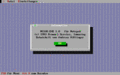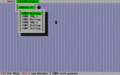Difference between revisions of "NC Series"
(→Books: Added link to NC100 Magic at archive.org) |
m |
||
| (10 intermediate revisions by 2 users not shown) | |||
| Line 220: | Line 220: | ||
These computers appear to use the same hardware as the NC100, except a NEC V20 (8086 compatible CPU) is used in place of the Z80. | These computers appear to use the same hardware as the NC100, except a NEC V20 (8086 compatible CPU) is used in place of the Z80. | ||
| + | |||
| + | <gallery caption="NTS DreamWriter 325"> | ||
| + | Image:Nts_325.jpg|The NTS Dreamwriter 325 used in US and Canada schools in the mid 90s as low cost computer/word processor | ||
| + | Image:Dr3.jpg|The 1.03 ROM chip used for the NTS 325 US version | ||
| + | </gallery> | ||
| + | |||
| + | * NTS 325 2.0 US Manual (PDF link from Archive.org [https://archive.org/download/dreamwriter-325-instruction-manual/Dreamwriter%20325%20Instruction%20Manual.pdf here]) | ||
== Books == | == Books == | ||
| Line 226: | Line 233: | ||
* Ian Sinclair, ''' Getting The Most From The Amstrad NC100 Notepad''', Dabs Press, ISBN 1-870336-68-2 | * Ian Sinclair, ''' Getting The Most From The Amstrad NC100 Notepad''', Dabs Press, ISBN 1-870336-68-2 | ||
* Vic Gerhardi/Dave Hampson, '''NC100 Magic''', Rakewell, ISBN 0-7457-0236-8 (Author Vic Gerhardi kindly sent a copy for scanning, available [https://archive.org/details/nc100-magic here]) | * Vic Gerhardi/Dave Hampson, '''NC100 Magic''', Rakewell, ISBN 0-7457-0236-8 (Author Vic Gerhardi kindly sent a copy for scanning, available [https://archive.org/details/nc100-magic here]) | ||
| − | * Patrick Hall, '''How To Program The Amstrad NC100 Notepad''', Sigma Press, ISBN 1-85058-511-3 | + | * Patrick Hall, '''How To Program The Amstrad NC100 Notepad''', Sigma Press, ISBN 1-85058-511-3 (Available at the [https://archive.org/details/how-to-program-the-amstrad-nc-100-notepad Internet Archive]) |
| − | * Robin Nixon, '''The Amstrad Notepad Advanced User''', Sigma Press, ISBN 1-85058-515-6 (CC License, available at [http://books.google.de/books?id=6vP5WtCdApgC Google Books]) | + | * Robin Nixon, '''The Amstrad Notepad Advanced User Guide''', Sigma Press, ISBN 1-85058-515-6 (CC License, available at [http://books.google.de/books?id=6vP5WtCdApgC Google Books]) |
* Kim Wilson, '''Getting The Best From Your Amstrad Notepad''', Sigma Press | * Kim Wilson, '''Getting The Best From Your Amstrad Notepad''', Sigma Press | ||
| Line 245: | Line 252: | ||
* [[Media:Nc100_sv_a1.zip|Amstrad NC100 Rom (version A1 Swedish)]] (zipped Rom file) | * [[Media:Nc100_sv_a1.zip|Amstrad NC100 Rom (version A1 Swedish)]] (zipped Rom file) | ||
* [[Media:Dreamwriter225_ROM.zip|Dreamwriter 225 Rom (v1.06)]] (zipped Rom file) | * [[Media:Dreamwriter225_ROM.zip|Dreamwriter 225 Rom (v1.06)]] (zipped Rom file) | ||
| + | * [[Media:Dw325_-_1_02UK.zip|Dreamwriter 325 Rom (v1.02 UK with Basic)]] (zipped Rom file) | ||
| + | * [[Media:Dw325-1_03US.zip|Dreamwriter 325 Rom (v1.03 US without Basic)]] (zipped Rom file) | ||
| + | * [[Media:Dw325-2_0US.zip|Dreamwriter 325 Rom (v2.0 US with Basic)]] (zipped Rom file) | ||
* [[Media:NC150_FR_B2.zip|Amstrad NC150 Rom (version B2 French)]] (zipped Rom file) | * [[Media:NC150_FR_B2.zip|Amstrad NC150 Rom (version B2 French)]] (zipped Rom file) | ||
* [[Media:NC150_IT_B1.ZIP|Amstrad NC150 Rom (version B1 Italian)]] (zipped Rom file) | * [[Media:NC150_IT_B1.ZIP|Amstrad NC150 Rom (version B1 Italian)]] (zipped Rom file) | ||
Latest revision as of 01:00, 11 October 2023
The following text was copied in part from the English Wikipedia article.
The Amstrad NC Series was a series of A4-sized, portable Z80-based computers, released by Amstrad in 1992-1993. All models featured 64 or 128 KB of RAM, the Protext word processor, various organiser-like facilities (diary, address book and time manager), a simple calculator, and a version of BBC Basic.
The screen of the first two models (NC100 and NC150) was small, eight rows by 80 columns, and not backlit, but this let the NC100/150 run for up to 20 hours on four standard AA cell batteries. There was an RS232 serial port, a parallel port for connecting a printer, and a PC card socket, by means of which the computer's memory could be expanded up to 1 MB.
Contents
Design
The NC100 was designed to be a portable computer which was simple to use. That was the brief given by Sir Alan Sugar (then chairman of Amstrad) to his design staff. The NC100 project was internally referred to as Alan's "Baby" and Alan Sugar himself tested the machine for usability during the design phase. The specifications for the computer were not considered important - as long as it could serve its purpose.
The simple to use features of the NC100 come from the software which is included on the internal ROM chip. The Word processor and other applications have been written with a computer novice in mind - although experienced users can find and use a large array of more complicated features.
Alan Sugar actually wrote the first chapter of the NC100's user manual in order to show that even he could use it.
The design also included terminal emulation and XMODEM file transfer software which enabled the NC100 to communicate through dial-up analogue modems. UK tech journalist Sue Schofield used one to upload a review of the NC100 directly into the online filing computer of the Independent newspaper in 1993. The review was written on the machine, and transferred from it over a 300 baud modem.
Hardware
NC100
The NC100 was the first model of the Amstrad NC Series.
- NC100
Dreamwriter 225
The NC100 was sold in the USA and Canada as the Dreamwriter 225 with the NTS brand. NTS will then sell other models with similar form factor as the NC100 but with a Nec V20 processor and different software to schools. The computer identifies itself as "Amstrad NC100 v1.06" on the settings screen.
- Dreamwriter 225
NC150
The NC150 was only available in Italy and france; Its case had the same design as the NC100, but it included the additional Software from the NC200 (Three Tetris-like games and a spreadsheet)
- NC150 (French)
- NC150 (Italian)
NC200
An upgraded version, the NC200, appeared in late 1993, featuring a 3.5" floppy disk drive able to read/write MS-DOS-formatted double density disks, 128 KB RAM, some extra software - most notably a spreadsheet and three Tetris-like games - and a larger, backlit screen. However, this change required much greater power use, using 5 C cell batteries. The disk drive could only be used at near full-charge, which meant that it could only be used a few hours after putting in new batteries. However, the laptop could function for considerably longer than this without using the disk drive. The backlight can be manually toggled off to save power by pressing the Control and Caps Lock keys at the same time.
- NC200
NC200 Functionality
Function+B - BBC Basic Function+R - Some form of reset, disc is accessed and returns to main menu Function+Secret Menu - Asks you to enter a password so you can password protect your NC200 Function+Red - Word processor Function+Green - Calculator Function+Blue - Diary Function+White - Spreadsheet Function+T - Time manager (alarm, date, time zone) Function+P - print Function+S - Serial Function+A - Alarm Function+D - Address book Function+F - File manager (for disk) (on menu E Edit, D delete, D delete marked files, R (rename), C (copy files to memory), N (make new directory), F (format disk), SHIFT+CONTROL+H to toggle display of hidden files) Function+G - games Function+L - lapcat data transfer Function+Z - time zone manager Function+C - Calendar Function+N - new document (wordprocessing) Function+X - change file display options (from main menu)
Holding [Function][Control][Symbol] and then pressing the power key will cause the machine's self test mode to begin with the general test and then continue with the disc drive test (a disc must be in the drive for the test to operate!).
NC200 Disc access
To format a disc go to file manager (Function+F, Press menu and select F) Discs are formatted to double density, 80 track, 2 sides with FAT filesystem. They can be read directly by a PC. There is 712K free. A directory called "NOTEBOOK" is created by default.
The disc interface is turned off if there is no activity for a few seconds, or if it is not required by the application. When it does this the drive seeks to track 0.
By default, the NC200 will work from RAM. All files are read/written to it's internal memory. This includes from BASIC when SAVE and LOAD and *. (list directory) are used.
Reading files from Disk:
If you wish to transfer files to memory to use them, you need to go to the file manager (Function+F, select each file with space, press menu and then select "copy marked files to memory"). The files will be read from disc and read into RAM.
NOTE: 1. Any file can be read from disc and transfered to RAM. The file is then visible in the list of documents. All files are transfered this way including binary files. 2. You can load a document from disc into the word processor. However, it actually transfers the file from disc and makes a RAM file. It then loads the RAM file. This means that if you try to load a large document you will run out of RAM. 3. Using BASIC, there is approx 40K free RAM (using LOMEM and HIMEM variables to find lower and upper limit respectively) on a NC200 machine without RAM card.
Writing files to Disk:
If you wish to transfer files to disc, you need to press Green to go to the list of documents. Press space and highlight each document you want to copy, press menu and then select "Copy marked files to disk"). The files will be read from RAM and written to disk.
BASIC program transfer
To transfer a BASIC program *to* the NC computer you will need it to be stored as ASCII and not in it's native tokenized binary form. You can save a BASIC program to RAM in it's tokenized form, but it will not display in either the wordprocessor OR the spreadsheet document list. Therefore you can't copy it on/off the NC this way.
For NC200 you can use the floppy drive and use the file manager to copy files from the disc into ram. For all NC computers you can use the memory card OR serial interface to transfer files.
To transfer a BASIC program *from* the NC computer will need to convert it to ASCII. Do this with
*SPOOL <filename> LIST *SPOOL
The ASCII version of the file will now be in the NC computers ram.
For NC200, you now need to list all wordprocessor documents and then you can copy the ascii file to disc. For all NC computers you can also use the serial interface.
To load a BASIC program as ASCII do this:
*EXEC <filename>
This will load the basic program and you can then LIST it and RUN it.
Technical
- NC 100/150/200 IO Specification
- NC100 IO Specification
- A surgical guide to the Amstrad NC (NC100 Hardware Reference)
- NC Series Mainboard Versions
Datasheets
- Z84C00 Zilog Z80 CPU
- TC8521 Real Time Clock (NC100/NC150)
- MC146818 Real Time Clock (NC200)
- µPD71051 USART for serial data communications (NC100/NC150)
- µPD4711A RS232 Line Driver (NC100/NC150)
- µPD43257 32K-WORD BY 8-BIT SRAM (NC100)
Software
The Notepad comes with various software included on the ROM chip. The included software can be started at any time by pressing the Function key and one of the colored keys or letter keys simultaneously. These programs are included on the NC:
- Word Processor: A full featured port of Protext, including Mail Merge and spellchecker. (YELLOW-RED)
- Calculator: A very basic Calculator. Supports only basic arithmetic operations. (YELLOW-GREEN)
- Diary/Clock/Address Book: A simple calendar, address book and world clock application. (YELLOW-BLUE)
- BBC Basic: BASIC interpreter with graphics and sound capabilities. Includes a two-pass Z80 assembler. (YELLOW-B)
- Serial Terminal: A (VT52 compatible) terminal program with XModem file transfer function. (YELLOW-S)
- Spreadsheet: (NC150/NC200 only) A version of 'The Cracker' spreadsheet ported to the NC. (YELLOW-WHITE)
- Blockade/Super Blockade/Trikade: (NC150/NC200 only) Three very similar Tetris-like games. (YELLOW-G)
Serial Terminal
NC100:
Press FUNCTION+S to enter Serial terminal. You can press MENU to change the settings. Here characters that are received will be shown immediatly.
If you want to transfer a file, the best method is to use XMODEM. First you will need to create a dummy document. (Press FUNCTION + Left Arrow, then Left Arrow, enter name of doc, and then ESC to quit).
Now if you go to view documents, you can press MENU. From here you can choose .... and do a xmodem receive document.
NC200:
Press FUNCTION+S to enter Serial terminal. From here you can press MENU, and choose to do a xmodem receive or send or to setup the terminal. If you press RETURN instead of MENU, you will enter the terminal like the NC100.
XMODEM transfer
NC100:
1. Enter wordprocessor. 2. Start a new document 3. Quit wordprocessor 4. Go to list documents. 5. Press MENU key 6. Here you can navigate the menu to find "XMODEM receive document". 7. Start XMODEM send on PC.
NC200:
1. Enter serial/terminal program. 2. Press MENU 3. Press R (for XMODEM receive) 4. Start XMODEM send on PC.
Third-party software for the NC Series
- ZCN: CP/M 2.2 compatible operating system. Requires at least a 256K PCMCIA Memory Card. [1]
- NC100.EXE by Prowort Service. MS-Dos program for transferring files to and from the NC. (Download below)
- NC100.EXE by Prowort Service
The NC and relatives
The NC series has a remarkable resemblance to the Nakajima series of electronic typewriters!
- NC and Relatives
These computers appear to use the same hardware as the NC100, except a NEC V20 (8086 compatible CPU) is used in place of the Z80.
- NTS DreamWriter 325
- NTS 325 2.0 US Manual (PDF link from Archive.org here)
Books
At least five book were published about the NC series!
- Ian Sinclair, Getting The Most From The Amstrad NC100 Notepad, Dabs Press, ISBN 1-870336-68-2
- Vic Gerhardi/Dave Hampson, NC100 Magic, Rakewell, ISBN 0-7457-0236-8 (Author Vic Gerhardi kindly sent a copy for scanning, available here)
- Patrick Hall, How To Program The Amstrad NC100 Notepad, Sigma Press, ISBN 1-85058-511-3 (Available at the Internet Archive)
- Robin Nixon, The Amstrad Notepad Advanced User Guide, Sigma Press, ISBN 1-85058-515-6 (CC License, available at Google Books)
- Kim Wilson, Getting The Best From Your Amstrad Notepad, Sigma Press
Competitors
- NC100 vs Z88
Downloads
- Amstrad NC100 Rom (version A2 English) (zipped Rom file)
- Amstrad NC100 Rom (version A1 German) (zipped Rom file)
- Amstrad NC100 Rom (version A1 Danish) (zipped Rom file)
- Amstrad NC100 Rom (version A1 Swedish) (zipped Rom file)
- Dreamwriter 225 Rom (v1.06) (zipped Rom file)
- Dreamwriter 325 Rom (v1.02 UK with Basic) (zipped Rom file)
- Dreamwriter 325 Rom (v1.03 US without Basic) (zipped Rom file)
- Dreamwriter 325 Rom (v2.0 US with Basic) (zipped Rom file)
- Amstrad NC150 Rom (version B2 French) (zipped Rom file)
- Amstrad NC150 Rom (version B1 Italian) (zipped Rom file)
- Amstrad NC200 Rom (English) (zipped Rom file)
- NC100.EXE by Prowort Service (German) (rar compressed .exe file)
External links
- Tim's Amstrad NC Users' Site
- How computers should be: Sue Schofield shoulders her Amstrad notebook and takes a Swiss Army knife to the opposition
- More NC-100 pictures (even internals)
- Boehling's Amstrad NC100 website (hardware reference, BBC Basic reference, some NC100 programs)
- Screen upgrade for NC100
- USB Gotek internal floppy emulator drive upgrade for NC200