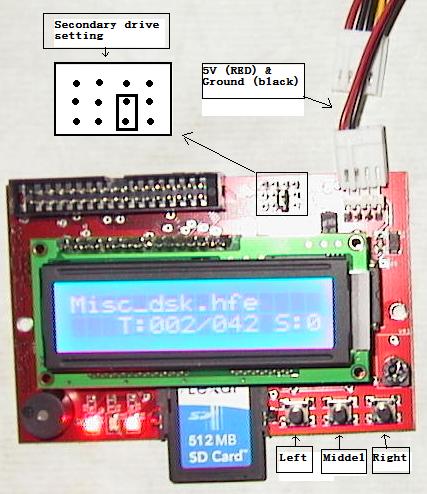Guide for HxC SD Version
HxC SD Emulator Guide (How to power the HxC Floppy Emulator)
Contents
Powering
Powering the board you need a 5V from a normal pc power supply or similar. As you only need the 5V (usually red wire) and not the 12V (Yellow) perhaps it would be best use a extender (V-split) cable and cut the 12V cable so you dont fry the board. Better read the manual carefully, especially if you want to use the board internally where the Amstrad power is usually just opposite the pc one.
Firmware upgrading
First you should upgrade your boards firmware. The firmware file (.UPD) needs to be the first file on the SD card. Also the file needs to be in one (cant be fragmented all over the SD card). So first you should format your SD card to FAT32 (or reformat just to make sure). Then copy over the .UPD (like HXCFE_V0_2_2_0.UPD) file to the root of the SD card.
Once you have the prepared SD card in the emulator. Press down the "move left" and "move right" keys together and then power the board. Should take 1-2 seconds tops to flash the board.
(to format a drive go to Control Panel then Administration and choose the right click the drive to get the format option).
Better get the lastest firmware here:
http://hxc2001.free.fr/floppy_drive_emulator/index.html#SDCARDFloppyemulator
Configuration file
Download the latest emulator software here:
http://hxc2001.free.fr/floppy_drive_emulator/index.html#SoftwareFloppyemulator
Open the Software and choose "Drive" then "SD HxCFE settings file". Click on SAVE to make the HXCSDFE.CFG file (choose default options) and save it on your SD CARDS root.
DSK convertion to HFE
DSKs need to be converted to the HFE file format. "LOAD" the DSK in the Software and "Export" it to HFE.
Drive configuration
Set the right jumpers on the board (Default on my was "primary A:"). But as most people will probably use the drive as secondary B drive. Secondary drive setting is shown here:
Using the Display/Board buttons
1. First it will ask if its the A Drive (click middel button .. aka accept). Even if you use the drive as 2 drive you need to choose A Drive option here.
2. scrool between HFE image files using the left/right buttons.
3. Press middel button to select (insert disc). To choose another image later make sure to eject the current disc first (again middel button).
Using floppies
Just like with a real floppy disc its possible to damage the disc if it still inserted when powering on and off. So before turning off you should "eject" the disc by pressing the middel key on the emulator board, just to be safe. Similar is when you turn on your system and the floppy is still "inserted", its best to do a quick eject and then insert the image again to avoid errors on the disc.
Good and bad
The Good:
- Really well made board (smaller than the USB one) and was well packed.
- Nice led screen (cool).
- It works quite well and is less restricted than the USB version.
- Reads and writes all discs so far.
- You can turn off the track/read noice.
The Bad:
- Cant use it to transfer files to pc as there currently is no way to extract a DSK from the HFE.
- a 200kb DSK converts to 1mb HFE file.
- the white power plug on the board dosnt have a "hole" so a normal power cable wont fit unless i file off the little white "tooth".
- I realise again that most of the amstrad software isnt compatible to be loaded from a second B drive (not the boards fault of cause).
Links
HxC official homepage (has manual, firmware and software):
http://hxc2001.free.fr/floppy_drive_emulator
Lotharek site (sells HxC on ebay):
http://atari.plof.pl/