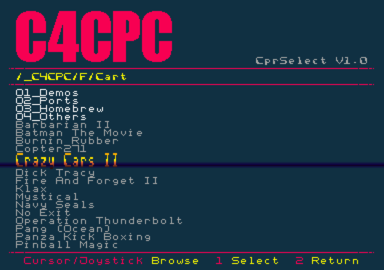Difference between revisions of "C4CPC"
(→Further Discussion) |
|||
| Line 23: | Line 23: | ||
=== Cartridge selector === | === Cartridge selector === | ||
[[File:C4CPC CprSelect.png|right|384px]] | [[File:C4CPC CprSelect.png|right|384px]] | ||
| − | CprSelect is a special cartridge that | + | CprSelect is a special cartridge that allows browsing the SD cart for cartridges to load. |
The main area displays the content current folder. Browsing is done using either one of the joysticks or the keyboard. | The main area displays the content current folder. Browsing is done using either one of the joysticks or the keyboard. | ||
Keyboard controls : cursors for browsing, space/enter/copy to select and esc to return to parent folder | Keyboard controls : cursors for browsing, space/enter/copy to select and esc to return to parent folder | ||
Revision as of 09:15, 12 May 2015
C4CPC is a cartridge replacement for the Amstrad Plus range and the GX4000.
Using a micro-SD card storing cartridge images it also allows direct loading of the cartridge from a PC (Windows/Linux/OSX) through USB.
Contents
Features
- Direct access to 16 cartridges selected by dip switches. Cartridge can be up to 512kB
- Access to unlimited number of cartridge images using the provided selector cartridge
- Direct cartridge loading from host computer using USB
- Cartridge file can be in standard .cpr format or raw binary .bin
- Integrated ACID
User guide
Quick start
- Power off you Amstrad Plus / GX4000
- Insert the C4Cpc cart with a prepared SD in the cartridge slot, DIP switch facing up on 464/6128, DIP on joystick port side on GX4000
- Select your favourite cart slot on the DIP switch
- Power on ...
- et voilà !
Cartridge selector
CprSelect is a special cartridge that allows browsing the SD cart for cartridges to load. The main area displays the content current folder. Browsing is done using either one of the joysticks or the keyboard. Keyboard controls : cursors for browsing, space/enter/copy to select and esc to return to parent folder Joystick controls : left/right/up/down for browsing, fire 1 to select, fire 2 to return to parent folder
Left/Right jump from page to page if the folder cannot be displayed in one screen.
SD card preparation
The C4Cpc is delivered with a prepared microSD card which contains the Basic Cartridge in slot 0 and the cartridge selector in slot 15. Using your computer, cartridge images can be added to any slots or cartridge selector by writing to the SD card.
The SD must contains at least the following folder tree
- _C4CPC : This is the main folder that contains the dip switch selectable folder.
- _C4CPC/0 to _C4CPC/F folders, which should contain only one valid CPR/BIN file. The cartridge emulator will first look for a CPR then a BIN file and load it to the cartridge.
How it works
At power up, CPC/USB whichever is the first, the uC will check for a valid .CPR/.BIN file to load.
- If the file is smaller than 160KB, it will be loaded directly
- If no file is available or bigger than 160KB, a bootloader is 1st loaded. The bootloader will then load the cart if any.
Note that C4CPC is powered either by the CPC or the USB port. That mean that power cycling the CPC will NOT initiate a new cart loading if the cart is also powered by USB.
From SD card
Just select your cartridge slot and power your CPC
From USB
A connected cart should appear as a serial port (COMx on windows, /dev/ttyACMx on linux, /dev/tty.modemxxxx on OSX). Windows require a .inf file to install the proper drivers. Loading is done using a python3 script which has the following syntax :
C4CpcCom.py -p port -c cart.cpr
where port is the serial port assigned to the cart.