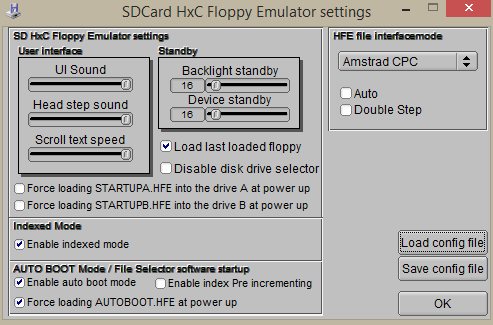Difference between revisions of "HxC SD Slim - Install Guide Tips"
From CPCWiki - THE Amstrad CPC encyclopedia!
(Major reformatting and tidying-up) |
|||
| Line 1: | Line 1: | ||
| − | + | #Buy one of these on eBay to save the hassle after buying an HxC: "AMSTRAD/SPECTRUM +3 KIT:RIBBON CABLE AND POWER CABLE FOR 3,5" DRIVE OR HxC EMU". The seller is '''ikonsgr74''', also a member on our forum. | |
| − | + | #Make sure that the red stripe is on the right side when coming out of the Amstrad and on left side when going into the HxC SD SLIM! Also make sure the little left switch is down and right switch is up on the floppy cable. These switches control what drive letter is assigned to the unit and which side is active ([[ABBA_Switch]]). More info can be found [https://onedrive.live.com/?cid=e94d9e3d661012e7&id=E94D9E3D661012E7%21197&authkey=!AIXIqCJ2vzQI4QI here] and can be set accordingly, but the initial setup as described above is the simplest. | |
| − | + | #On the HxC SD Slim make sure both switch 1 and switch 2 are both ON and all the rest are off | |
| − | + | #Convert your .dsk images to the HFE format that is recognised by HxC with the utility provided on HxC's [http://hxc2001.free.fr/floppy_drive_emulator/ homepage]. Load the [http://hxc2001.free.fr/floppy_drive_emulator/index.html#SoftwareFloppyemulator SDCard HxC Floppy Emulator] and set "Enable auto boot mode" and "Force Loading Autoboot.HFE at power up " and "Enable Indexed Mode" - HFE Amstrad CPC (Not Auto) - SAVE CONFIG FILE TO SD CARD, load it again to make sure it was all set! | |
| − | + | ||
| − | + | ||
| − | + | ||
| − | + | ||
| − | + | ||
| − | + | ||
| − | + | ||
| − | + | ||
| − | + | ||
| − | + | ||
| − | http:// | + | |
| − | + | ||
| − | + | ||
| − | + | ||
| − | http://hxc2001.free.fr/floppy_drive_emulator/index.html#SoftwareFloppyemulator | + | |
| − | and set "Enable auto boot mode" and "Force Loading Autoboot.HFE at power up " and "Enable Indexed Mode" - HFE Amstrad CPC (Not Auto) - SAVE CONFIG FILE TO SD CARD, load it again to make sure it was all set! | + | |
[[File:Clipboard02.jpg]] | [[File:Clipboard02.jpg]] | ||
| − | + | #Make sub directories for games on the SD card, label them A-Z, with games A in A, B | |
| − | + | ##Note: on devices like the HxC files and directories are NOT listed alphabetically but by creation/modification date. It's the OS/file manager that actually does the alphabetic sorting on PCs. So, you will probably end with a confusing, unsorted list of folders and files, especially if you add some later on. To overcome this you will need a [https://www.google.gr/search?client=opera&q=fat+sorter&sourceid=opera&ie=UTF-8&oe=UTF-8 FAT Sorter] utility. | |
| − | + | #Download the manager [http://www.norecess.net/hxc-floppy-emulator-manager.html here] and extract to SD card (vV2.5 doesn't look as nice as 3.0 but for some it's easier to use) | |
| − | + | #Place SDcard in the HxC, boot the Amstrad and then Run"HXC | |
| − | + | ||
| − | + | ||
| − | + | ||
| − | + | ||
Revision as of 11:11, 1 September 2014
- Buy one of these on eBay to save the hassle after buying an HxC: "AMSTRAD/SPECTRUM +3 KIT:RIBBON CABLE AND POWER CABLE FOR 3,5" DRIVE OR HxC EMU". The seller is ikonsgr74, also a member on our forum.
- Make sure that the red stripe is on the right side when coming out of the Amstrad and on left side when going into the HxC SD SLIM! Also make sure the little left switch is down and right switch is up on the floppy cable. These switches control what drive letter is assigned to the unit and which side is active (ABBA_Switch). More info can be found here and can be set accordingly, but the initial setup as described above is the simplest.
- On the HxC SD Slim make sure both switch 1 and switch 2 are both ON and all the rest are off
- Convert your .dsk images to the HFE format that is recognised by HxC with the utility provided on HxC's homepage. Load the SDCard HxC Floppy Emulator and set "Enable auto boot mode" and "Force Loading Autoboot.HFE at power up " and "Enable Indexed Mode" - HFE Amstrad CPC (Not Auto) - SAVE CONFIG FILE TO SD CARD, load it again to make sure it was all set!
- Make sub directories for games on the SD card, label them A-Z, with games A in A, B
- Note: on devices like the HxC files and directories are NOT listed alphabetically but by creation/modification date. It's the OS/file manager that actually does the alphabetic sorting on PCs. So, you will probably end with a confusing, unsorted list of folders and files, especially if you add some later on. To overcome this you will need a FAT Sorter utility.
- Download the manager here and extract to SD card (vV2.5 doesn't look as nice as 3.0 but for some it's easier to use)
- Place SDcard in the HxC, boot the Amstrad and then Run"HXC