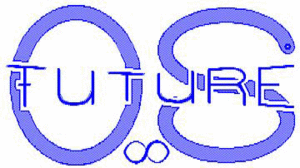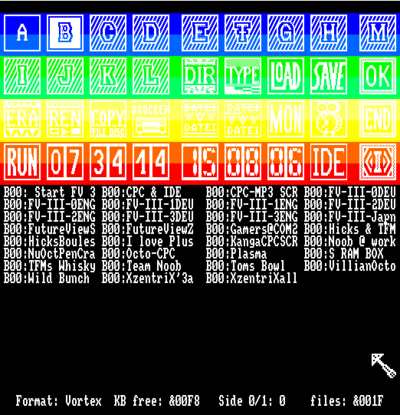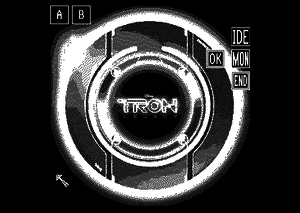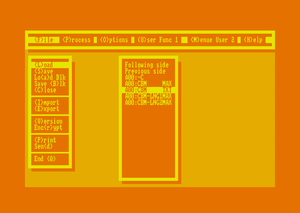Contents
- Introduction
-
Requirements
-
Limitations
- Graphic User Interface
- FutureOS hardware monitor
-
CBM - the UI for Applications
-
Caruh - the Task Manager for Applications
-
File system
-
Implementation of Hardware
- Memory Management
- OS supported Hardware
- Additional HIDs (Hot Plug & Play compatible)
-
ROM-included Utilities
-
OS functions
-
Developing for FutureOS
- Applications / Demos / Games
-
Conclusion
- Web links
Introduction
FutureOS is an revolutionary operating system for the Amstrad CPC6128, 6128plus, C-One and CPC TREX. The version for the 6128plus supports some of its special features. The CPC464 and CPC664 can run FutureOS with a revaldinho's 512 KB RAM expansion only. FutureOS is being developed by TFM of FutureSoft in Z80 assembler. The development of FutureOS and its applications continues from 1989 up to now (2021). Latest OS release was January 24, 2021.
On the Amstrad CPC many efforts to build a GUI were made, fewer to build an OS. In other cases they were just extensions to realize some kind of a WIMP environment but weren't true operating systems with their own kernel, memory-management, BIOS, BDOS and so on. Therefore, the CPC's own OS (in combination with AmsDOS) and CP/M (Plus) were the only two known OSes for the series, but the question remained: since most CPCs have 128 KB (most C64 only have 64 KB), a screen-resolution of 640x200 (C64 only has 320x200) and some more advantages, why not have something similar? So the FutureOS-Project was born.
FutureOS allows the user to control the computer with a broad variety of HIDs. The surface provides an icon section, a file section and a status section. The OS can deal with files up 16 MB (24 bit file-length) and it can load/save files up to 4 MB in one piece. It has a dynamic memory management system, which divides RAM usually into 16 KB blocks - or in smaller pieces. Further it supports a broad variety of hardware expansions. FutureOS is delivered together with a variety of utilities in the same four ROMs. Additional expansion ROMs can be added.
FutureOS can be used with German, English, French and Spanish language interfaces.
The OS itself has about 63.000 lines of code, the source code is about 630 KB in size.
How to start FutureOS
The RSX command |OS will start FutureOS. You get directly into the Turbo Desk, there you can tag a drive and start an application f.e. (see Desktop).
If you want to use FutureOS temporary then use the RSX command |FDESK, this will save your first 48 KB RAM and you can leave FutureOS later and return to previous work.
Requirements
It runs on 'off the shelf' hardware when using the Cartridge for the 6128 Plus. The core of the OS needs 64 KB ROM. On the CPC6128 it needs a ROM expansion or similar. Compatible products are EPROM-cards, the X-MEM, MegaFlash, ROM-RAM-BOX, SYMBiFACE II, RAMcard, Jareks Flash-ROM, MegaROM or similar products. If you don't own such a card, you can take a look at FutureOS by using a compatible CPC Emulator (JavaCPC, WinCPC, Caprice, WinApe, CPCEmu, Arnold, Sugarbox) or others.
The core of the OS itself is executed directly in (Flash-)ROM or EPROM (in four 16 KB blocks). It jumps between the ROMs with the help of a little common area. Therefore the numbers of the four 16 KB ROMs are hardcoded and the jumps are very quick. Applications like ROManager can change all that numbers.
FutureOS uses 2 KB (&B800...&BFFF) of the first 64 KB; the remaining RAM is available to applications. Additional RAM can be reserved for DIRectory buffering. Furthermore the OS uses memory management (up to 4 MB), file-handling and specialized Low/Mid/High-level routines to access the hardware.
FutureOS can be launched from AmsDOS with the RSX commands |OS or |FDESK. If you use |FDESK you can leave FutureOS and get back to BASIC where you have stopped before - the first 48 KB (not the screen) have been preserved.
FutureOS only runs well on a CPC6128 or 6128 Plus (not CPC464 or 664, except you have a RAM expansion with full RAM mode &C3 support like the one from Revaldhino), because of their support for RAM configuration C3 (essential for the mouse pointer). FutureOS is not compatible with Firmware or CP/M programs, but supports their data structure. It needs a Class 2 CPC, it runs best with a Class 4 CPC or higher.
FutureOS does not require the native CPC-OS (neither BASIC, DOS or firmware) , except its character set. If you replace the lower ROM by the CPC FutureOS lower ROM for example, then FutureOS will start directly. You can use your own set of characters.
There is a Cartridge version of FutureOS which supports some Plus features.
Limitations
For CPCs with 128 KB there may be some limitations. The command |FDESK uses 48 KB E-RAM, a wallpaper uses 16 KB E-RAM. So in this case for example the E-RAM would be used up and this will inhibit some OS functionality (f.e. copy data). A RAM expansion is strongly suggested. In case the OS requires more RAM you can always switch the wallpaper off to gain 16 KB and use the |OS command to start FutureOS.
Graphic User Interface
The Graphic User Interface (GUI) of FutureOS presents the user with three sections:
- the icon section (upper half of screen)
- the file window (lower half of screen)
- and the message base (the two bottom lines of the screen)
The GUI appears directly after starting FutureOS, but can also be used by applications. The user can browse through directories of discs and hard-disc partitions. The text window provides space to display one directory page, this is 64 different file names (equals one full directory of a Data, System or IBM formatted disc). Using the keys SHIFT and CONTROL you can browse page by page through the directories of devices.
A graphical mouse pointer is used to select devices, functions or files; this pointer can be controlled with nearly all of the pointer based HID devices (joystick, mouse, trackball, light-pen, Grafpad II, analogue joystick etc.) available for the CPC.
In addition functions provided by the GUI can be activated using hotkeys. Type "d" for example to read and display the directory of a drive.
Applications can call the GUI of the OS; and the user returns to the application using the OK icon. The icons are fixed, therefore the layout remains stable throughout its use and on every CPC using FutureOS.
In SPARtan mode the GUI only displays icons which can be used directly. Unused icons will be hidden. In this mode the GUI is more easy to use and you see a bigger part of the wallpaper (if loaded).
Desktop functions
Watch pictures or movies. View text-files on-screen (scroll up and down) or print them on your printer. When viewing a picture you can adjust MODE and screen format using the cursor keys. When typing a text file it is possible to set the number of columns and lines of the window the text is displayed in.
File headers can also be examined. FutureOS uses expanded but compatible file-headers, that allow a file to be up to 16 MB in length. The file-header can additionally specify the target RAM of a file. Further it can contain a file icon or a short file description.
One or more files can be LOADed, SAVEd, RENamed, ERAsed, COPYd or PRINTed on printer.
Previously used files can be retagged for a second usage, or all files can be untagged.
The I(nformation) icon provides any kind of help (if a help system is installed).
Further there is the FutureOS Monitor, which provides access to RAM, ROM, Z80 registes, I/O ports and allows the testing of routines.
Hot keys
Hot keys can be used every time while working in the Desktop. To activate or deactivate a device (drive, hard disc partition f.e.) press Space first, then the corresponding letter from A to M.
A (retag All previously used files), B (jump over next file name without tagging), C (Copy discs), D (display Directory), E (Erase files or format discs), F (Filecopy), G (Go to function below mouse arrow or tag a file name), H (show IDE Hard-disc), I (get Information), J (Jump to first file name), L (Load file), M (enter Machine Monitor), N (reName file or disc), P (Print DIR or file), Q (Quit OS session or start new), S (Save file), U (Untag all files), V (View pictures of text), W (set Alarm time - Wecker), X (eXecute application), Y (edit date), Z (edit time).
SPARtan mode
The SPARtan mode reduces the number of displayed icons to a icon set which can be immediately used. Using the Desktop will be easier and you see more of your wallpaper. When the Spartan mode is off, all icons will be shown all the time. The Spartan mode can be activated by setting a bit in the configuration bytes, either by hand of by using the 'Konfig OS' / 'Config OS' utility (see system application disc).
Auto-DIR mode
If the Auto-DIR option is switched on you just click on an drive / partition icon to read, sort and show its DIRectory. Furthermore in this mode some 'AI' is activated f.e. when you click at the Copy icon and no files are tagged the Desktop will directly jump into Disc-copy mode instead the File-copy mode. If the Auto-DIR is off, then you need to do more things 'by hand', but you also have a bit more control over the system. The Auto-DIR mode can be activated by setting a bit in the configuration bytes. This is done by using the 'Konfig OS' / 'Config OS' utility (see system applications).
Wallpaper
Like for most OS the background of the Desktop can be adapted. This is actually quite easy for FutureOS. Just use the application "-LoadHGB.64K" (English) / "-LadeHGB.64K" (German). HGB stands for "HinterGrundBild" and is German for Wallpaper. There are discs and ROMs full of wallpapers.
If you want to create your own wallpapers then you'll need a MODE 2 screen with 512 x 256 pixel. You can even use an application inside JavaCPC for this.
You also can load a wallpaper by hand: Place such a 16 KB (headerless) screen in one of the E-RAMs and set the right system variable of the OS (see file #OS-VAR.ENG). Here are some Wallpapers:
http://futureos.cpc-live.com/files/Wallpaper_HGBs_Deu-Eng.zip
Or take a direct look at some Wallpapers
FutureOS hardware monitor
The FutureOS Monitor is a small built in machine monitor of the FutureOS operating system. It contains basic functions to access (expansion) memory and the Porting system to comfortably access all the CPCs I/O ports. When using FutureOS for the CPC Plus you can also access all memory mapped I/O (hardware sprites, DMA-sound, soft scrolling etc.).
Features
- Dump RAM, ROM, expansion RAM or memory mapped I/O (CPC Plus)
- Edit RAM, expansion RAM or memory mapped I/O (CPC Plus)
- Access all I/O ports of the CPC and external hardware
- Edit Z80 registers (previously to calling an machine program). This includes the first and second register set, both index registers, the stack pointer, R and I
- Configure RAM, ROM, I/O for other functions
- Move block of memory, ROM, RAM, expansion RAM
- Initialize block of memory with an 8 or 16 bit value, RAM, expansion RAM
- Call a machine program or OS function
- Exit, brings you back to the Desktop
Images
CBM - the UI for Applications
The "Command Bar Menu" (CBM) is a partially resident part of FutureOS, which can be easily linked into applications.
- It's object oriented (OO) user interface consists of several flexible windows, pull down menus and file selectors.
- In addition hot keys can be used.
- Using CBM as the standard (G/T)UI for FutureOS programs helps making them looking similar and usable in an intuitive way.
- A part of the CBM is located in the FutureOS ROMs, the flexible part can be individually adapted to its target applications and will be integrated in the application itself.
Caruh - the Task Manager for Applications
Caruh is the task manager for the cooperative preemptive multitasking under FutureOS. It's available as RAM application or as lower ROM (which offers limited memory protection).
Features of Tasks:
- Up to 255 different tasks
- Every task has its own RAM and stack
- Tasks have a priority
- Tasks can use a part of the screen or an own complete screen
- Tasks can be dynamically added and/or deleted
- Tasks can be saved and continued later or on other computers
File system
The file system of FutureOS can handle multiple simultaneous floppy disc drives and hard disc partitions. After the selection of the devices FutureOS reads and buffers the directory entries of the devices. This speeds up the the data transfer significantly. Integrated utilities like the multi file copy can copy files from physical sources to different physical destinations in one run.
The file system is compatible with the CPCs native data-, file- and format structures (f. e. File header, Disc formats), but expanded in many ways. FutureOS supports the Data, IBM, System, Vendor and Vortex (704 KB) disc formats.
Filenames can use all 256 different characters and user areas from 0 to 254 (except for &E5, which is reserved for deleted files). Unlike Amsdos, a file that is erased under FutureOS is not shifted to user &E5, but is physically removed from the directory. During this process the directory get sorted. File headers can be displayed as small text files or as graphic icons (f. e. a FutureOS application). An AmsDOS file header has 128 bytes of which most are unused. FutureOS makes use of those unused bytes so that files have a length definition of 24 bit (16 MB file length) and can have a physical RAM select. Therefore a file can be defined to be loaded everywhere in the external RAM. Also a FutureOS file-header can contain a graphical icon, a textual icon or a short description of the file.
FutureOS includes the fastest FDC-based disc- and file-reading and writing routines for the CPC. This is possible by ignoring the interleave factor, reading one physical sector directly after each other to the correct position in memory but also by just starting with the first appearing sector of every new track. In addition the DIRectory is buffered in RAM, the head of the floppy must not step back to look for the next block. The track step rate is increased and can be adjusted for every drive. It's even faster than optimized copy programs like Crowns' Crime.
Implementation of Hardware
The OS supports many of the hardware available for the CPC. One of the ambitions of FutureOS is to support all hardware available. Hardware expansions usually need drivers that can be flexibly added to an OS. Contrary to this approach, a goal of FutureOS is to provide a monolithic architecture where all drivers are implemented in a hardcoded way.
- Disc drives and hard discs: FutureOS supports up to eight floppy disc drives and up to four hard disc partitions (Dobbertin HD20 hard disc). It buffers the directories read from any mass storage device in the expansion RAM to speed up drive access.
- Plug and Play: If a hardware expansion is connected to the CPC FutureOS will automatically detect that expansion, initialise it and make it available to user and applications. The architecture of the OS allows you to add and remove hardware on purpose (hot plug and play). You can switch external hardware on or off in the configuration bytes (use ConfigOS utility).
Memory Management
RAM
- Unlike other CPC-OS the FutureOS uses only small amounts of the memory of the CPC since it is located and executed in ROM.
- When using the Desktop the OS uses the RAM between &A000 and &BFFF (8 KB).
- In case an application is running: The RAM that is used by the OS can be reduced to the region between &B800 and &BFFF, in this case only 2 KB are occupied by system variables of the OS.
- Depending on the amount of active drives and HD partitions additional expansion RAM blocks will be occupied for directory buffering, but there is no reduction in free main memory (first 64 KB). After loading data this buffers can be freed again of course.
- FutureOS provides an expansion RAM manager containing all needed OS functions to check for, order, allocate, free and manage expansion RAM up to 4 MB.
- Also files of that length (4 MB) can be loaded and saved at once. This depends on the amount of connected E-RAM of course.
ROM
- The core OS uses 64 KB ROM
- By using fixed ROM numbers quick jumps can be made from one ROM to another ROM without the need of using RAM. This is also true for additional ROMs which want to use the API in the care ROMs A-D.
- FutureOS provides an expansion ROM (XROM) architecture which allows to add programs as expansion ROMs. For the native OS these ROMs are declared as "extension" and will NOT be initialized.
XROMs
- Currently there are a few XROMs for FutureOS:
- ROManager 2.37 - to manage any kind of ROM expansion
- System-Tools (English or German) - Control Panel, Configuration, System Information, and and and
- Wallpapers I, II and III - enjoy a pretty background picture
- FutureTex - text editor, character designer and keyboard manage
- Applications from an XROM can be automatically launched when FutureOS starts up. F.e. you can have your favorite wallpaper when starting FutureOS. The tools to setup autostart are on the XROM disc.
OS supported Hardware
Printer ports
- 7 bit printer port (native)
- 8 bit printer port 6128plus using Amstrads CRTC solution
- Happy Computer Mod using CAS_WRITE as Bit 7.
Drives
- 3" A, B, C and D drives (C, D need hardware patch)
- 3.5" and 5.25" drive
- Atari ST 80 Track double-sided B-drive
- Dobbertin D-DOS Double drive. Up to four drives 80 track, double-sided.
- Dobbertin XD-DOS X-drive 80 tracks, DS
- Vortex disc drives FI-D, F1-S, M1-D, M1-S. Own FDC, up to four drives 80 track, double-sided.
- Vortex disc drives F1-X, M1-X. Up to 80 track, double-sided.
and ...
- HxC Floppy Emulator (On message "Disc is write protected" put a HFE in HxC or adjust its configuration)
Expansion cards
- Albireo (partial)
- AMRAM2 (combined EPROM and S-RAM card)
- C4CPC 6128 Plus version
- CPC Booster(+) and MiniBooster
- M4 Board (RTC, ROM management)
- SYMBiFACE II (partial)
- SYMBiFACE III (partial)
- HD64180 Coprocessor card
- EPROM cards or EPROM simulator cards like the Britannia ROM Board, Dobbertin EPROM card, Honeysoft ROM Board, Inicron ROM-RAM-Box, KDS Sideways ROM Board, MegaFlash, MegaROM, SuperPower ROM Box, SYMBiFACE II, SuperROM Plus and others
Hard-disc
- CPC-IDE, SYMBiFACE II and X-MASS IDE support, but only low-level, FutureOS IDE-ROM needed
- Dobbertin HD20 (72 KB/s data transfer rate)
- IDE8255 IDE support, but only low-level, FutureOS IDE-ROM needed
Joysticks
- Analog Joystick (6128 Plus)
- Digital Joysticks 1 and 2
Memory expansions
- 4 MB expansion from Zaxon
- c't 512 KB internal RAM expansion (DIY) (c't magazine)
- Campursoft ROM Board (DIY)
- Jareks 4 MB RAM expansion provides 4 MB RAM
- Dk'tronics 64-512 KB and compatibles
- Dobbertin
- FlashGordon
- Inicron
- Inicron ROM-RAM-Box
- M4 Board
- MegaFlash
- RAM7's RAM expansion (up to 2 MB)
- RAM BOX
- SYMBiFACE II
- X-MEM
- Y-MEM
- Z-MEM
CPC464 and CPC664 users can run FutureOS when using this RAM expansion: http://www.cpcwiki.eu/forum/amstrad-cpc-hardware/open-source-diy-512kb-ram-expansion/msg163566/#msg163566
Real-Time-Clocks
- Dobbertin Smart Watch and the version from dxs
- LambdaSpeak III and LambdaSpeak FS
- M4 Board
- Nova
- SYMBiFACE II
- SYMBiFACE III
- Dk'tronics Real Time Clock
Sound and Music
- Amstrad SSA-1 Speech Synthesizer
- CTC-AY aka PlayCity
- Digiblaster
- Dk'tronics Speech Synthesizer
- FuturePlayer for MP3 samples up to 128 kbps (max. 4 MB in size)
- LambdaSpeak (the MP3 module is fully supported)
- Soundplayer
Networking
- Amstrad Serial Interface
- CPC Booster+ and TotO's MiniBooster
- Schneider RS232 Interface
- USIfAC
- Virtual Net 96
There is limited support at the moment
Additional HIDs (Hot Plug & Play compatible)
The following pointer-based input devices are supported by FutureOS. Applications can use them by calling the appropriate OS function in OS-ROMs A, C or D.
Mice
- Atari ST mouse adapter (Schneider Magazin)
- AMX Mouse, AMX PS/2 Mouse Adapter
- CPC-Mousepack (Reisware)
- GEOS mouse (Commodore 64 device)
- PS/2 mouse of SYMBiFACE II
- USB mouse of SYMBiFACE III
- Dk'tronics Mouse Interface
Lightpens
- Dk'tronics lightpen
- Happy Computer Light Pen (DIY from German magazine)
- Lindy Light Pen
Graphic Tablets
Trackballs
- Atari ST trackball adapter (Schneider Magazin)
- Marconi trackball
ROM-included Utilities
The FutureOS ROMs already include several utilities as an addition to the operating system. Tools like copy (files or discs), format discs (data-, system-, ibm- and Vortex-format), erase files, rename files, type and print files, set alarm time, set time of RTC, verify discs or directory refreshing, display file-header etc. are available without the need to load them from an external medium.
Multiple files can be copied between different physical media and user numbers / directories in one go.
A small machine monitor is also provided. The FutureOS Monitor provides features like CPU register editing (all!), access to the I/O ports, memory dump and editing, and display and manipulation of the ASIC contents (6128 Plus). Memory blocks can be copied or initialized. It is possible to call (and return from) a routine with defined CPU registers (complete register set) and memory.
OS functions
Only some examples are mentioned.
- The String Editor: It allows to enter strings up to 64 KB, different character sets can be used, a range of legal letters can be defined, four keyboard levels (normal, shift, control and shift+control) can be used.
Developing for FutureOS
You can develop very freely: the RSTs are free for use, you can choose the interrupt mode and access all the hardware. Also the second register set of the Z80 can be completely used by applications - in contrast to all other OS for the CPC.
- Z80 Assembler: You can use an assembler for AmsDOS or for CP/M. Switching between AmsDOS and FutureOS is fast and using |FDESK allows to come back to AmsDOS with the first 48 KB or RAM remaining untouched. There is a Z80 library for FutureOS the programmer can use for own applications.
- The Command Bar Menu: In addition CBM can make application development easy and quick. All needed sources are provided and explained. A variety of sample programs exist to show how to use CBM.
- Programming in C for FutureOS: With FIOLIB - the IO-Lib for FutureOS it's also possible to use C as a programming language. Beside the usual I/O the FIOLIB provides a lot of valuable functions for management of text, keyboard, files, relative files, screen, colors, graphic and more.
Applications / Demos / Games
The following programs can be downloaded at the FutureOS homepage, see Weblinks below.
Games
- Burnin Wheels (Soft scrolling car racing game)
- Cyber Chicken (3D space game)
- Gerelakos (RPG under construction)
- H.E.R.O. by Flynn
- Return of the Sisters (a Giana Sisters Clone) WIP name "A tribute to the Sisters..."
Demos
- Captain Future (4 MB movie that uses Jareks 4 MB expansion)
- Darth Vader (stand alone demo)
- FutureView (disc mag)
- Gravitation Zero
- Meg Ryan sample demo
- NGC4650A
- Odiesofts Snow
- Rotating Fractal (stand alone demo)
- Star Trek sample demo
Applications
- CBM (non resident OS expansion)
- -CntrlPanel (control panel)
- FilmeMacher (movie player)
- FIOLIB (C library)
- Flash ROManager (management of Jareks Flash ROM expansion)
- FuturePlayer (MP3 and WAV player) - Ask TFM for MP3 files on discs
- FutureTex (text editor)
- GMSK (sprite converter)
- GSED (Graphic Playground Editor for 2D / 3D games)
- Kane (sprite grabber)
- MegaFlashROManager (management of the MegaFlash Pseudo-ROMs for FutureOS and BASIC)
- MMcR Format (Ultrafast formatting tool for batches of discs)
- ROManager (management of a variety of Flash- and Pseudo-ROM cards)
Conclusion
FutureOS is one of the longest running projects for the CPC / Plus. It's development startet around 1989 and in 2020 we saw a new release. It's designed as an OS with fast system calls and support for nearly all CPC expansions. It has specialised file handling and memory management capabilities that support programs up to 4 MB and files up to 16 MB. The idea is that development of professional software, games, graphic tools, word processors, sound, management of big amounts of data, and programming languages are possible in this environment. At this point, the user can do all this, like listen to MP3 files, work with graphic, use and create C programs, watch movies, demos and play games (see weblinks).
Web links
General
- FutureOS.de
- FutureOS Downloads & Mailing list
- Try and use FutureOS online at JavaCPC
- FutureOS, le supersonique du CPC
- Interview de TFM
Discussion Forum
Youtube Videos
There is a special youtube channel for FutureOS, it provides different playlists for different topics related to this comprehensive OS. Please have a look here: